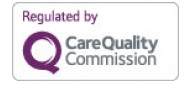Let us know you agree to cookies
We use cookies to give you the best online experience. Please let us know if you agree to all of these cookies.
- A Very Special School
- Residential Care | Children and Young People
- Aquamovers
- Holiday Club
- Short Breaks for Children and Young People
- Patchwork Farm
- Hippotherapy and Therapeutic Riding
- Residential Care for Adults | Futures
- Leisure and Skills Centre | LSC
- The Hub
- Patchwork Farm
- Short Breaks for Young Adults
- Leadership Team
- Our NHS Partnership
- Governance
- Policies
- Safeguarding
- The Chailey Charter
- Our History
- Relationship and Sex Education Training
- Discover Magazine
- Annual Reports and Accounts
- Transition: Moving on
- Chailey Heritage Information & Parent/Carer Support
- Jewell Trust Family Liaison Worker
- Onsite Accommodation For Families
- Chailey Heritage celebrates Volunteers’ Week 2025
- Hanbury LSC Taster Day
- Sibling Day event highlights
- Could you be one of our new Trustees?
- Harry
- National Apprenticeship Week 2025
- LSC Gym Challenges 2025
- Meet Dom
- Reuben Conquers the Stairs
- St Martin’s travelling Nativity
- Thank you
- Transforming Lives: Malachi's Big Break Through!
- Woolly Hat Wednesday 2024
- Assistive Technology at the LSC
- Seymour Bonfire Celebrations
- Art with Eleanor 🎨
- Trustees’ Week 4-8 November
- Bluebell Railway Trip
- Jumbo Ensemble celebrations!
- Walker Friends
- Max's South Bath Sessions
- Buddy the therapy dog
- Jumbo Ensemble Thank you - Makaton video
- Jumbo Ensemble - Felicity
- Carers Week 2024
- Chailey Heritage Individual Learner Driven (CHILD) Curriculum
- Developing Effective Communication
- Developing Independence Through Powered Mobility
- Becoming a Pupil
- One-Off Donation
- Regular Giving
- Gifts in Wills
- Gifts in Memory
- Gifts In Kind
- Shopping and recycling
- Sponsor an Animal
- Payroll Giving
- Home
- Facility Hire
- Dream Centre User Guides
- Immersive Space
Immersive Space
NOTE - WALL PANELS WILL NEED TO BE IN IMMERSIVE MODE POSITION IN ADVANCE. ONLY TRAINED MEMBERS OF CHF STAFF ARE TO MOVE THE WALL PANELS
1. Unlock Dream Centre control iPad using passcode 101112 (Once on, the iPad will automatically connect to the Dream Centre WIFI)
2. Once connected to WIFI, open app entitled WEB PANEL on iPad home screen
3. Press STARTUP (A dialogue box will appear saying 'Powering On'. You can get rid of this box by tapping any part of the white border)
4. Press IMMERSIVE
5. Press PROJECTORS
6. Once the projectors and system have both loaded (this takes approx. 2-3 mins) you can populate the SHOWS list by pressing the grey UP triangle.
(Note – only SHOWS with SMALL IMMERSIVE in the title are compatible with IMMERSIVE mode)
7. Once you have chosen your SHOW from the list, press the grey RIGHT triangle to PLAY
8. The SQUARE button will STOP the SHOW and take it back to the start
9. You can change SHOW in the same way as Point 6
10. If there are sessions after you; please leave the system on for the following user
11. If you are the last session of the day; once finished, navigate BACK to the home page
12. Press SHUTDOWN. This will turn off all the projectors and shut down the server
13. PLEASE ENSURE THE IPAD IS LEFT CHARGING
DO NOT REMOVE THE CONTROL IPAD FROM DREAM CENTRE